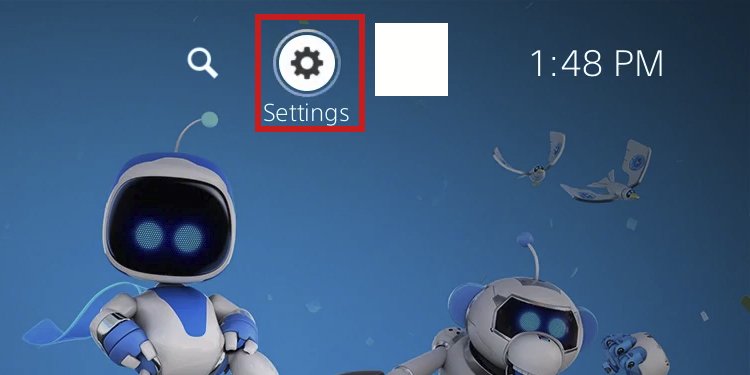The PS5 may have nuzzling, crackling, or ticking noises. There are various ways to fix it, but troubleshooting should start by understanding the issue’s root. In general, you should keep your PS5 clean and put it in a cool place with proper airflow. You should also avoid playing continuously on 4K.
PS5 Buzzing Noises Causes
How to Fix PS5 Buzzing Noises?
We recommend you follow all of the steps in the troubleshooting. That’s because these are standard maintenance methods and will help your console’s overall performance.
Fan Noises: The most common cause of the noise is the fan. If you don’t clean it often, dust build-up will prevent the fan from getting enough cool air inside the PS5 and enough hot air outside the enclosure. When this happens, the fan ramps up, and the fans may bump against the dust for extra noise.Faulty Fan: Alternatively, perhaps your fan was never any good, by default, and you could change it. In particular, there’re various brands creating the fan for the PS5. The model you got on your console could not be up to the task. Internal Dust: Similarly, dust can build up within the console. The fan blades, the heatsink, and the inside of the case may be heating up because of the dust. Wrong Setup: You may have placed your console in an enclosed space (like cabinets). These types of places generate too much heat, making the fan work overtime. Similarly, the position of the PS5 may be causing the noise. The Disc-Tray is Stuck: Another reason for the noise is the disc-tray. It may be stuck, which forces you to open the console and manually eject the disc within the tray. Coil Whine: Coil whine is the noise that happens when electricity travels through electronic devices. It’s standard on CPUs and GPUs and sometimes noticeable on the PS5. If the sound becomes too apparent, it may be because you’re constantly forcing the console with 4K graphics. Console Damage: The coil whine noise becomes noticeable when you raise the volume of your TV and when you play intensive games such as Demon’s Souls. If you hear it while the console is idle (like on the home screen), that may be evidence of hardware damage.
Overall, reducing the PS5’s noises is how you take care of your console. We recommend completing all processes, including opening the console. That is why we’re not closing the console on the tutorial until we complete the appropriate steps. If these methods don’t work, take your console to repairs because it would mean you’re facing hardware damage. For example, perhaps your console requires a fan replacement.
Clean the PS5
Let’s start by cleaning the PS5 fan. It’s the go-to method to keep the gaming console in good shape, and we recommend doing it every three months at least. The tools you need for the cleaning include:
Tools: Torx 9 or Torx 8 cross-head screwdriver, a spudger, a plastic pry, and tweezers.Cleaning tools (a micro-fiber cloth, cotton balls, Q-tips, and isopropyl alcohol).Air tools (a can of compressed air or a small vacuum).
Here’re the steps: Don’t close the console yet!
Adjust the Optical Drive
Now, we’re going to adjust the disc tray to eliminate physical noises: Don’t close the top lid yet!
Take out The Disc from The Disc-Tray Manually
The disc tray may be making more noise than it should. You will notice this is the issue if the PS5 becomes louder whenever you put a disc on the console. Fixing it is to open the console and manually eject the disc tray. If there’s no disc tray currently, you can try putting one in and following the tutorial. Moving the screw to take a disc out or a disc in could fix a loose optical drive or a stuck system.
Change the Console’s Setup
Now that the console is closed, it’s time to change its setup. In other words, let’s find a colder (and a cooler) place to put it. Here’re some general rules to follow:
Put it in an open space. The console should have room in the back, front, and sides to push air in and out. The PS5 can stand horizontally or vertically. It doesn’t affect the temperature. However, if your console was in a horizontal position, try it in a vertical position and vice-versa. Put the PS5 significantly beneath the floor level, so it stays far away from the floor’s dust build-up and your pets’ fur.Put the PS5 closer to air sources, like windows, doors, and A/Cs.Put the console atop a cold surface, such as stone, marble, or wood.If possible, place a fan nearby the PS5. Please make the fan cool the room, but don’t make it face the console directly. You can also buy third-party cooling solutions, like this one from NexiGo, or this highly popular cooling stand.
Disable the Performance Mode
The Performance Mode delivers a blazing fast frame rate, as it can go up to 120FPS. That puts a heavy load on the console, though. The alternative is Resolution Mode. It enables ray-tracing and other heavy graphical features, but it works on 30FPS only. That puts less strain on the console. Here’s how to disable the feature and enable Resolution Mode: If you enable Performance Mode, make sure to lower the resolution and lock in-game frame rates. That way, you’d be playing without ray-tracing and on humble FPS configurations.
Lower the Resolution
If you’re playing on a 4K TV, you can lower the resolution to 2K or 1080p to lower the noise even further:
Lower the Refresh Rate
Similarly, you can lock the frames per second on in-game menus. That depends on the games you play. Still, you can check the Settings on any given title, go to the graphics or display menu, and lock the frame rate to 60fps or 30fps to lower the noise even further.
Enable Screen Sync
You must check if your smart TV supports V-Sync, Free-Sync, or G-Sync. These features synchronize the game’s frame rate with the monitor’s refresh rate. It fixes screen tearing and limits the console’s FPS if need be. For example, a 60Hz monitor can only support 60FPS, which will automatically limit the frame rate. Depending on your TV’s brand and model, the “Sync” settings would be on its configurations menu.